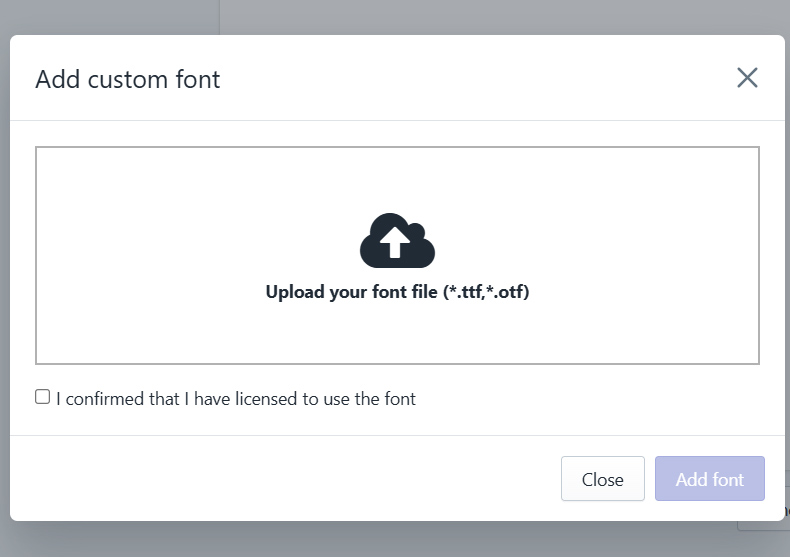The Font List Collection allows you to manage the fonts available in the Customizer app. You can assign one font list to multiple products, or create different font lists for individual products.
Steps to Create a Font List Collection
-
Open the POD Master Dashboard.
-
Navigate to Assets > Fonts.
-
On the Fonts page, click Add Font List.
- Complete the basic information
-
Add one or more fonts to the new list.
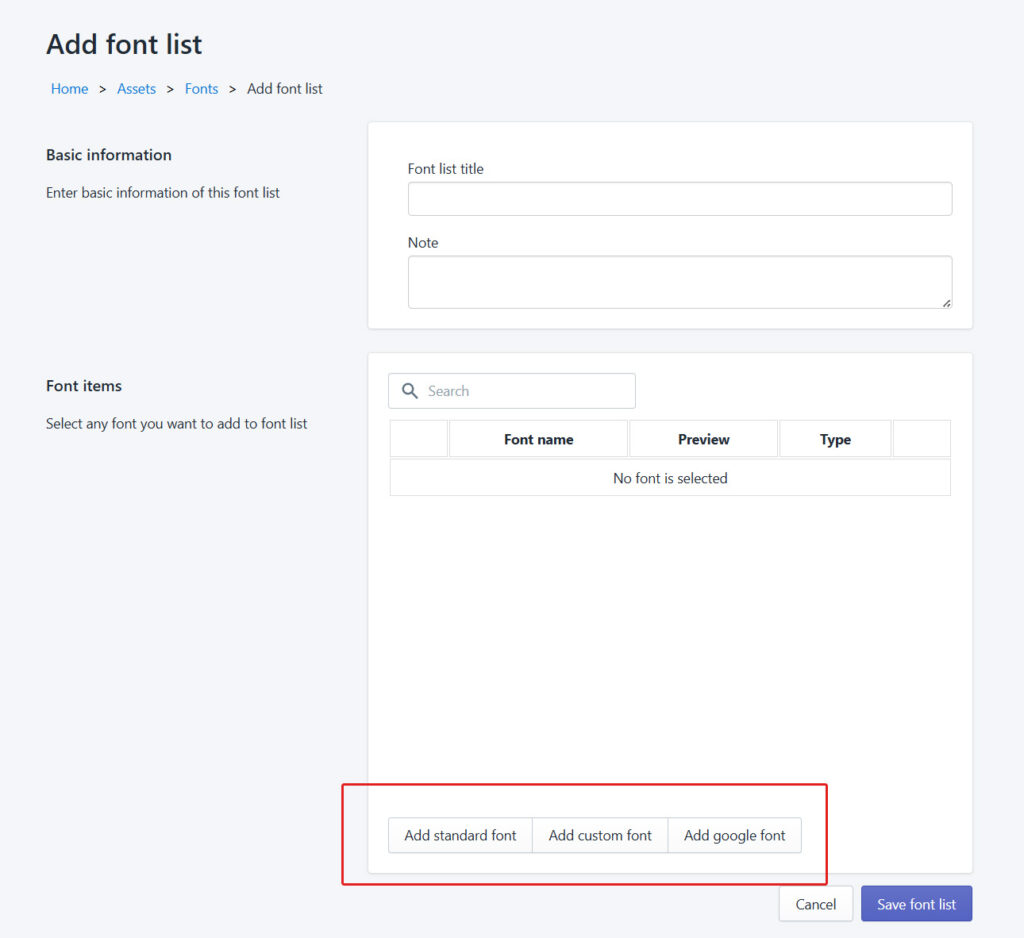
Font Types You Can Add
You can include three types of fonts in your collection:
-
Standard Fonts – Fonts that are available by default in the system.
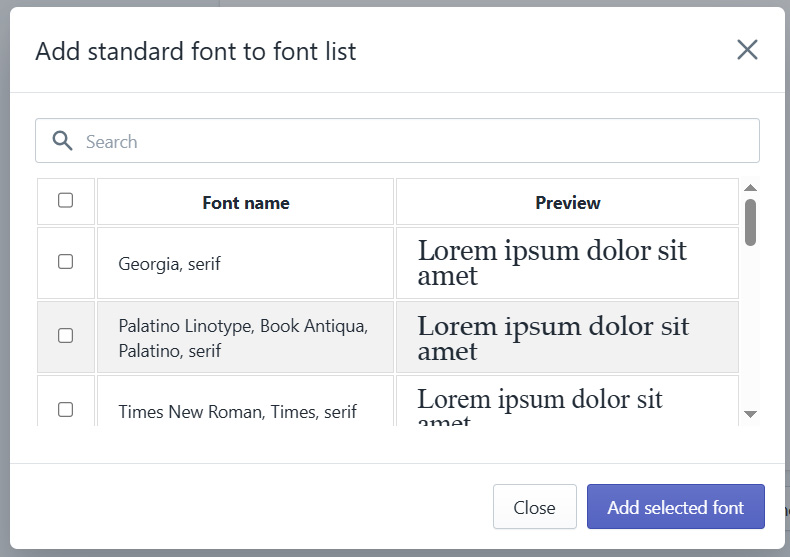
-
Custom Fonts – Upload your own font files in *.ttf format.
-
Google Fonts – Choose from the Google Fonts library.
Assigning a Font List to a Product
You will be asked to select a font list when you are creating a custom product. This determines which fonts are available for that product in the Customizer app.
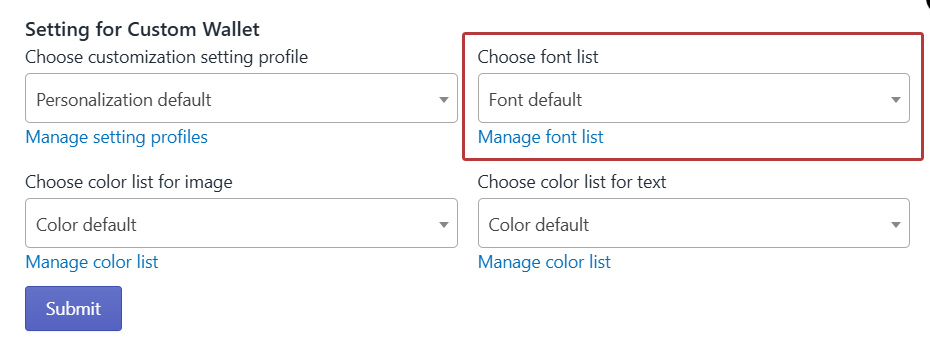
Need Help?
If you have questions or need assistance, please get in touch with our support team.